OEM cloud control (12c/13c) gives you amazing facility to generate custom reports like , database status report of all target databases, Backup detail of database targets from Catalog database etc.
Repository database contains all the target details and metric information . So best way is to run query against the repository database.
Here we have provided steps for generating database consolidation report. REPORTING module of OEM can be used to create any build-in or custom reports.
Repository database contains all the target details and metric information . So best way is to run query against the repository database.
Here we have provided steps for generating database consolidation report. REPORTING module of OEM can be used to create any build-in or custom reports.
Enterprise à
Reports à
Information publisher Reports
Now you have "Information Publisher Reports" window to start to create custom reports.
ON GENERAL TAB:
CATEGORY –
Compliance
SUBCATEGORY –
Database Targets
TARGETS –
Select the repository
database
PRIVILEGES –
Run with SYSMAN privilege/ Any Super Administrator's Privillege
ELEMENTS TAB:
Select
ADD :
SELECT TABLE FROM SQL:
Select Database Instance
Then, Select "Continue"
Here paste the sql query,
COMPLETE QUERY:
SELECT A.HOST_NAME,
A.DATABASE_NAME,
TO_CHAR(A.STARTUP_TIME,'DD-MON-YYYY')
"STARTUP_DATE" ,
TO_CHAR(A.creation_date,'DD-MON-YYYY')
"CREATION_DATE",
A.LOG_MODE,A.CHARACTERSET,A.DBVERSION,
AVAILABILITY_STATUS,E.SGASIZE,
G.HOME_LOCATION "ORACLE_HOME",
F.property_value "PORT",
C.cpu_count,
C.CPU_CORE_COUNT,
SUBSTR(D.OS_SUMMARY,1,40) "OS
PLATFORM"
FROM SYSMAN.MGMT$DB_DBNINSTANCEINFO A,
SYSMAN.MGMT$AVAILABILITY_CURRENT B,
SYSMAN.MGMT$DB_CPU_USAGE C ,
sysman.mgmt$os_hw_summary D,
sysman.mgmt$db_sga_all E ,
SYSMAN.MGMT$TARGET_PROPERTIES F ,
SYSMAN.MGMT$ORACLE_SW_ENT_TARGETS G
WHERE B.TARGET_TYPE='oracle_database'
and
A.TARGET_NAME=B.TARGET_NAME
AND
A.TARGET_NAME=C.TARGET_NAME
AND
A.HOST_NAME=D.HOST_NAME and
a.target_name=E.target_name AND
E.SGANAME='Total SGA (MB)' AND
A.TARGET_NAME=F.TARGET_NAME AND
a.target_name=G.TARGET_NAME and
F.PROPERTY_NAME='Port'
ORDER BY host_name desc;
Note: This query
you can customize as per your requirement:
Select Continue. Then select
“Schedule” Tab.
Now schedule it:
You can preview the
report also. Once the preview is fine, you can save it. HTML formatted report
will be sent the mentioned email addresses.
Note: Check “Save copies
of report” and “E-Mail Report” check boxes.
Now you can see your mail
report as you scheduled.

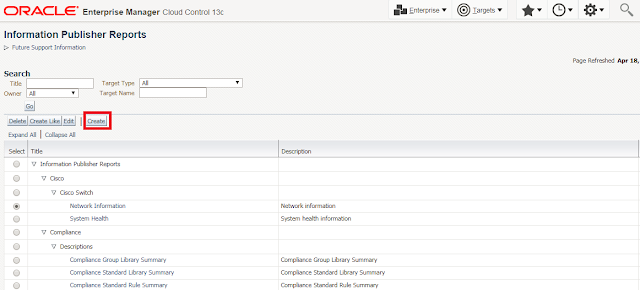








Hi! Can this be created using BI Publisher Enterprise Report instead?
ReplyDelete