Background:
A Virtual Cloud Network is made up of the following components.
Compartment
Subnets
Route Tables
Internet Gateways
Dynamic Routing Gateways (DRG)
Security Lists
DHCP Options
Local Peering Gateways
Service Gateways
Let us set up a typical network setup to access OCI from your laptop:
Note: You should have an account in OCI to access it. after creating cloud account in OCI, use your URL and use your tenancy at end part of the URL
e.g., Here my OCI url with my tenant name.
https://console.ap-mumbai-1.oraclecloud.com/?tenant=tapati
Step-1: create a compartment
Step-2: Create network settings:
Step 2.1: Now create security list before creating subnet
Step 2.2: Next create Route Table
Step 2.3: Create subnet now
Step 2.4: Add rules to Route Table
Step-1: create a compartment
Create compartment à give your compartment name in the shown window like below
Virtual Cloud Networks à
select your compartment à
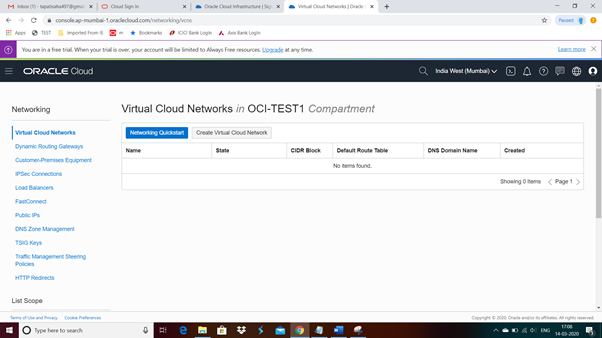
Click “Create Virtual Cloud network’”
A Virtual Cloud Network is made up of the following components.
Compartment
Subnets
Route Tables
Internet Gateways
Dynamic Routing Gateways (DRG)
Security Lists
DHCP Options
Local Peering Gateways
Service Gateways
Let us set up a typical network setup to access OCI from your laptop:
Note: You should have an account in OCI to access it. after creating cloud account in OCI, use your URL and use your tenancy at end part of the URL
e.g., Here my OCI url with my tenant name.
https://console.ap-mumbai-1.oraclecloud.com/?tenant=tapati
Step-1: create a compartment
Step-2: Create network settings:
Step 2.1: Now create security list before creating subnet
Step 2.2: Next create Route Table
Step 2.3: Create subnet now
Step 2.4: Add rules to Route Table
Step-1: create a compartment
Cloud à Identity à Compartment
Create compartment à give your compartment name in the shown window like below
Then, click on create Compartment
Post creation:
Post creation of compartments, now you can proceed for your network settings.
This compartment concept is very new in OCI cloud to segregate your infrastructure as per requirement. Example, your DEV/TEST compartments can be separated to your production environment. In this way you will have purely different network setups based on environment type.
Let us proceed create Network settings.
Step-2 : Create network settings:
Cloud à Networking à Virtual cloud Networks
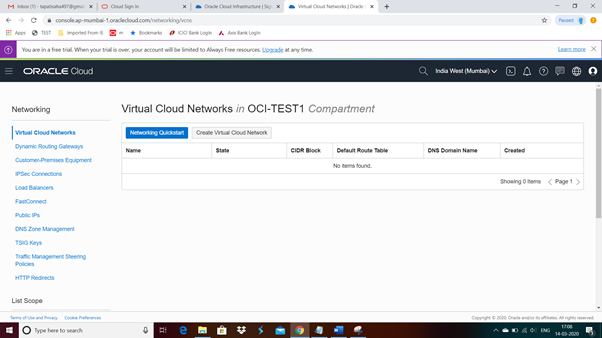
Click “Create Virtual Cloud network’”
Now click on “Create Virtual cloud Network”, post creation
Step 2.1 Now create security list before creating Subnet
Security list à Create security list
Click on “create security list”
Post creation of security list
Step 2.2 : Next create Route Table
Click “Route Table”
STEP 2.3 : Create Subnet now
CHOOSE all options as selected in the screenshot
Click “Create Subnet”
CREATED one more subnet with another IP range
Now we need internet gateway to connect to OCI network from internet
Internet Gateway ß click
Click “Create Internet Gateway”
Step 2.4 : add rules to Route Table
Add router rules
Note: Here we used 0.0.0.0/0 to access via internet without any barrier
But in reality, we need to specify specific IP address as per the
customer
e.g., to access visa we need to add visa IP address here.
Now your OCI cloud network setup is ready. you can create VMs or other Infrastructure and assign create network. Use Private key to access VMs like Linux from your local machine.























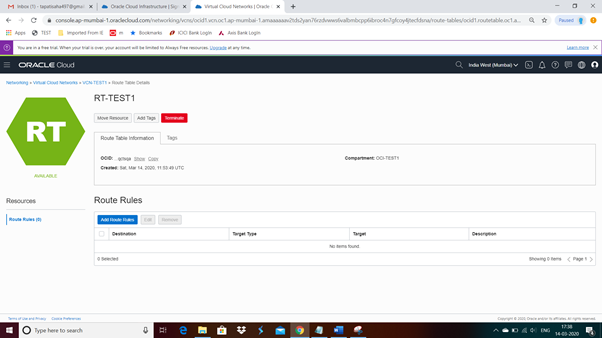


No comments:
Post a Comment