Introduction:
Oracle components that are managed and monitored by Cloud
Control, such as an Oracle Database or an Oracle Web Logic Server domain, are
known as “managed targets”. If the desired target is on other machine, before
it can be managed, a Management Agent must first be installed on the machine
the target is running on. The target itself must then be assigned to a
Management Agent, thereby promoting it to managed target status. For the time
being, let us assume our desired target is on the same host machine.
Cloud Control offers two modes for adding targets. Let us see
each one of them in detail,
Manually adding targets:
Cloud Control allows you to manually add hosts as well as a
wide variety of Oracle software and components as managed targets. When you add
a target manually, you do not need to go through the process of discovery by
adding the target directly. Discovering targets in this way eliminates the need
to consume resources on the agent to perform discovery when it is not needed.
Login to Cloud control, and From the Setup menu located on
top, select Add Target, then select Add Targets Manually.
Ensure ssh is configured for effective OMS host interaction
with the agent hosts as described there.
Linux pre-requisites:
Step-1: In linux system, Change visudo
setting as given below in root user:
# visudo
# add below line
%oinstall ALL=(ALL) ALL
# disable requiretty
#Defaults requiretty
# set visiblepw
Defaults visiblepw
Step -2 :
Create location structure and give grants in target database.
Step-3:
Add tnsnames.ora entry in OMS. Check ping and tnsping status.
Ssh must be enabled between OMS and OMC. Add required ips in /etc/hosts of both OMS and OMC ( source
and target). First add OMS host and database first ( e.g., PROD, hostname : eh-uatdb2) and then add your target servers for monitoring and Manage.
Example :
Here I am adding Target host as outside server ( e.g., IP: 172.18.1.20, hostname : eh-preproddb1)
Follow below steps:
Create below
path in target host(eh-preproddb1):
$ mkdir –p /u01/app/oracle/oms12cr2/software_library
Add host:
Setup à add targets à add targets manually à
After selecting "Add Targets Manually", below window will be displayed. Select "Add Host Targets" radio button. i.e., After adding host, then only you can configure database hosted on the added target.
Then click on "Add Host" button to proceed next step.
Then Click on +add button as shown in the dialog.
Then, in this step, add host name ( fully qualified is recommended) but not IP.
Give OS credential details in "Named Credential " box and select "create new credential", then proceed to next.
Then Click on "Next" as shown in the dialog.
Note: If sudo
is not configured, then agent deployment window will give you root.sh script to
run on target host to complete configuration.
See the below
image:
Now add created empty path to deploy the agent. Click next to proceed.
Then Click on "Deploy Agent" button as shown in the dialog.
Watch the screen. If any error come, read the error message and troubleshot. Otherwise wait till agent deployment is successful.
See, all options must be succeeded.
The above dialog box will come when agent deployment is succeeded on target host.
Now you can add database from the added host.
To Add database as Target
Add
databases
Setup à add targets à add targets manually à
In the above dialog, select "Add Targets using Guided process" option. Here select " Oracle Database, Listener and Automatic Storage Management" from the drop down. Then Click on "Add using Guided Process..." Button.
Here you will find recently added host name. So select the target host from the below list shown in the dialog and click on "select" button, so that automatically the host will be added.
Now click on "Next" to discover the host and database hosted in that.
Here you select required database to add for monitoring and manage.
Check required Check boxes.
Here it is the final step. Close this dialog. Now required database are added.
You log off and login the EM Cloud control and you can find below scree like this.
These are the steps to add host and database. In next document I will publish other management activity from Oracle EM Cloud Control 12c.
Click here to see how to install Oracle Enterprise Manager Cloud control 12c.
Thanks .









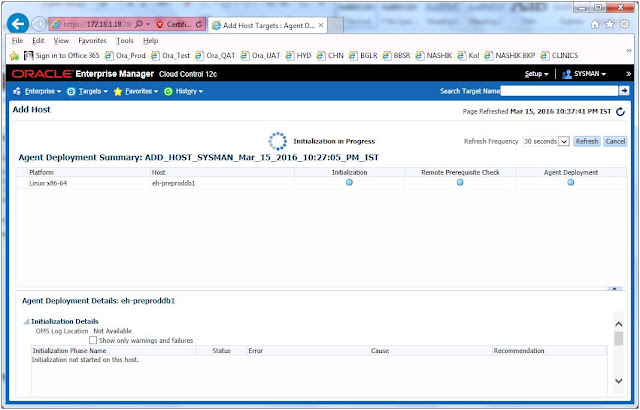










No comments:
Post a Comment