1) Few Find commands:
Use find command, find all *.txt files but ignore foo.txt
$ find . -type f \( -iname "*.txt" ! -iname "foo.txt" \)
To delete file add -delete or -exec your-delete-command-here option.
$ find . -type f \( -iname "*.txt" ! -iname "foo.txt" \) -delete
To select folder or dirs use -type d, in this example, find all folders and ignore foo and bar folder :
$ find . -type d \( ! -iname "foo" ! -iname "bar" \)
To delete folders except foo and bar
2) Services ( start/ stop/status):
Example: Verification of FTP services:
-- Verify service status , All services
# service --status-all
-- Specific services
# service vsftpd restart
# service vsftpd status
# service vsftpd stop
-- others ( while restart, you may restart twice also)
# service nfs restart
# service ISCSI restart
# service network restart
Example:
# service vsftpd status
vsftpd is stopped
# service vsftpd start
Starting vsftpd for vsftpd: [ OK ]
# service vsftpd status
vsftpd (pid 32674) is running...
3) Tar / zip
In order to "zip" a directory, the correct command would be
$ zip -r OracleExtracts.zip OracleExtracts
4) Free command in Linux:
$ free -t
total used free shared buffers cached
Mem: 25023920 22682680 2341240 0 622276 19597120
-/+ buffers/cache: 2463284 22560636
Swap: 25165816 8 25165808
Total: 50189736 22682688 27507048
7) User Add/ Group Add with specific IDs:
# groupadd -g 5001 dba
# useradd -g dba -d /u01 -u 5002 oracle
# useradd -g dba -d /u02 -u 5003 applmgr
-- Assign groups and giving perissions
# chown -R oracle:dba /u01
# chown -R applmgr:dba /u02
# chmod -R 775 /u01
# chmod -R 445 /u02
Note: You can omit IDs to set default value for group and user.
Determining if an Oracle Software Owner User Exists:
If the oracle & grid user exists, then the output from this command is similar to the following:
# id oracle
uid=1101(oracle) gid=1000(oinstall) groups=1001(dba)
# id grid
uid=1100(grid) gid=1000(oinstall) groups=1001(dba)
8) Tar and untar in one go:
Basic Tar & untar commands:
-- Tar with .gz
$ export DATE=`date +%Y_%m_%d`
$ tar -czvf Logfile_bkp_$DATE.tar.gz *.log
-- Tar with .tar
$ tar -cvf Logfile_bkp_$DATE.tar *.LOG
e.g., I want to move entire 'apps' directory from 192.168.1.1 to 192.18.1.2:
$ cd /u02
$ ls
apps misc
$ tar zcvf - apps | ssh applmgr@192.168.1.2 '(cd /u03 tar zxvf -)'
Note : This command will tar the 'apps' folder and untar in target machine simuntaniously.
-- To untar / unzip
$ tar -xvf tarfilename.tar
OR
$ tar -xzvf tarfilename.tar.gz
9) AIX – Increase FS size / increase mount size
The following is the procedure which can be used to configure a LUN which is allocated from SAN
and use it to increase the filesystem space .
Please use your own discretion, I will not be held responsible for any issues caused by trying out the commands given below.
This command can be used to increase the filesystem space
chfs -a size=+<space-required>G <mount-point>
eg: This command will add 2G more to the filesystem on the mountpoint
chfs -a size=+2G /mount-point
Example, I am increasing my "/" FS or mount point:
# chfs -a size=+2G /
Filesystem size changed to 8388608
But, When I tried above similar command , I found below error.
# chfs -a size=+30G /oradata
0516-787 extendlv: Maximum allocation for logical volume fslv01
is 900.
i.e., You need to increase no. of PPS, then increase file system.
see the case study.
# df -g
Filesystem GB blocks Free %Used Iused %Iused Mounted on
/dev/hd4 2.00 1.75 13% 11579 3% /
/dev/hd2 7.00 1.79 75% 54883 12% /usr
/dev/hd9var 2.00 1.38 32% 9208 3% /var
/dev/hd3 10.00 9.70 3% 748 1% /tmp
/dev/hd1 10.00 4.21 58% 7864 1% /home
/dev/hd11admin 0.12 0.12 1% 5 1% /admin
/proc - - - - - /proc
/dev/hd10opt 0.62 0.01 99% 37137 70% /opt
/dev/livedump 0.25 0.25 1% 4 1% /var/adm/ras/livedump
/dev/lv00 0.06 0.06 4% 18 1% /var/adm/csd
/dev/fslv00 49.00 16.27 67% 1485213 27% /u01
/dev/fslv01 450.00 79.36 83% 6744 1% /oradata
/dev/fslv02 450.00 278.13 39% 81 1% /bkpdata
# lsvg
rootvg
binvg
datavg
bkpvg
-- To see vg details
# lsvg datavg
VOLUME GROUP: datavg VG IDENTIFIER:
00f724a300004c000000014eb099e604
VG STATE: active PP SIZE: 512 megabyte(s)
VG PERMISSION: read/write TOTAL PPs: 999 (511488
megabytes)
MAX LVs: 256 FREE PPs: 98 (50176
megabytes)
LVs: 2 USED PPs: 901 (461312
megabytes)
OPEN LVs: 2 QUORUM: 2 (Enabled)
TOTAL PVs: 1 VG DESCRIPTORS: 2
STALE PVs: 0 STALE PPs: 0
ACTIVE PVs: 1 AUTO ON: yes
MAX PPs per VG: 32512
MAX PPs per PV: 1016 MAX PVs: 32
LTG size (Dynamic): 256 kilobyte(s) AUTO SYNC: no
HOT SPARE: no BB POLICY: relocatable
PV RESTRICTION: none INFINITE RETRY: no
-- To see MAX LPs allocated
# lslv fslv01
LOGICAL VOLUME: fslv01 VOLUME GROUP: datavg
LV IDENTIFIER: 00f724a300004c000000014eb099e604.2 PERMISSION:
read/write
VG STATE: active/complete LV STATE: opened/syncd
TYPE: jfs2 WRITE VERIFY: off
MAX LPs: 900 PP SIZE: 512 megabyte(s)
COPIES: 1 SCHED POLICY: parallel
LPs: 900 PPs: 900
STALE PPs: 0 BB POLICY: relocatable
INTER-POLICY: minimum RELOCATABLE: yes
INTRA-POLICY: middle UPPER BOUND: 32
MOUNT POINT: /oradata LABEL: /oradata
MIRROR WRITE CONSISTENCY: on/ACTIVE
EACH LP COPY ON A SEPARATE PV ?: yes
Serialize IO ?: NO
INFINITE RETRY: no
-- To increse LPs
# chlv -x 990 fslv01 ( added with more 90)
-- To see
# lsvg datavg
VOLUME GROUP: datavg VG IDENTIFIER:
00f724a300004c000000014eb099e604
VG STATE: active PP SIZE: 512 megabyte(s)
VG PERMISSION: read/write TOTAL PPs: 999 (511488
megabytes)
MAX LVs: 256 FREE PPs: 98 (50176
megabytes)
LVs: 2 USED PPs: 901 (461312
megabytes)
OPEN LVs: 2 QUORUM: 2 (Enabled)
TOTAL PVs: 1 VG DESCRIPTORS: 2
STALE PVs: 0 STALE PPs: 0
ACTIVE PVs: 1 AUTO ON: yes
MAX PPs per VG: 32512
MAX PPs per PV: 1016 MAX PVs: 32
LTG size (Dynamic): 256 kilobyte(s) AUTO SYNC: no
HOT SPARE: no BB POLICY: relocatable
PV RESTRICTION: none INFINITE RETRY: no
# lslv fslv01
LOGICAL VOLUME: fslv01 VOLUME GROUP: datavg
LV IDENTIFIER: 00f724a300004c000000014eb099e604.2 PERMISSION:
read/write
VG STATE: active/complete LV STATE: opened/syncd
TYPE: jfs2 WRITE VERIFY: off
MAX LPs: 990 PP SIZE: 512 megabyte(s)
COPIES: 1 SCHED POLICY: parallel
LPs: 900 PPs: 900
STALE PPs: 0 BB POLICY: relocatable
INTER-POLICY: minimum RELOCATABLE: yes
INTRA-POLICY: middle UPPER BOUND: 32
MOUNT POINT: /oradata LABEL: /oradata
MIRROR WRITE CONSISTENCY: on/ACTIVE
EACH LP COPY ON A SEPARATE PV ?: yes
Serialize IO ?: NO
INFINITE RETRY: no
-- Now to increase filesystem
chfs -a size=+30G /oradata
10) Various ways of scheduling Cronjobs in Linux/ AIX servers:
a) cron job every 5 Minutes
*/5 * * * * /home/oracle/scripts/backup.sh
Note: In the same way, use */10 for every 10 minutes, */15 for every 15 minutes, */30 for every 30 minutes, etc.
b) Execute a cron job every 5 Hours
The second field is for hours. If you specify * in this field, it runs every hour. If you specify */5 in the 2nd field, it runs every 5 hours as shown below.
0 */5 * * * /home/scripts/backup.sh
Note: In the same way, use */2 for every 2 hours, */3 for every 3 hours, */4 for every 4 hours, etc.
c) Execute a job every 5 Seconds
Cron job cannot be used to schedule a job in seconds interval. i.e You cannot schedule a cron job to run every 5 seconds. The alternative is to write a shell script that uses ‘sleep 5′ command in it.
Create a shell script every-5-seconds.sh using bash while loop as shown below.
$ cat every-5-seconds.sh
#!/bin/bash
while true
do
/home/oracle/scripts/backup.sh
sleep 5
done
Now, execute this shell script in the background using nohup as shown below. This will keep executing the script even after you logout from your session. This will execute your backup.sh shell script every 5 seconds.
$ nohup ./every-5-seconds.sh &
d) Execute a job every 5th weekday
This example is not about scheduling “every 5 days”. But this is for scheduling “every 5th weekday”.
The 5th field is DOW (day of the week). If you specify * in this field, it runs every day. To run every Friday, specify either 5 of Fri in this field.
The following example runs the backup.sh every Friday at midnight.
0 0 * * 5 /home/oracle/scripts/backup.sh
(or)
0 0 * * Fri /home/oracle/scripts/backup.sh
You can either user number or the corresponding three letter acronym for the weekday as shown below.
0=Sun
1=Mon
2=Tue
3=Wed
4=Thu
5=Fri
6=Sat
Note: Get into the habit of using Fri instead of 5. Please note that the number starts with 0 (not with 1), and 0 is for Sun (not Mon).
10) diff command : To compare two files
Ignore white space while comparing.
$ diff sample1.txt sample2.txt
11) sort command examples
Sort a file in ascending order
$ sort sample.txt -- Sort a file in descending order
$ sort -r sample.txt -- Sort passwd file by 3rd field.
$ sort -t: -k 3n /etc/passwd | more
12) xargs command examples
Copy all images to external hard-drive
# ls *.jpg | xargs -n1 -i cp {} /externaldrive/directory
Search all jpg images in the system and archive it.
# find / -name *.jpg -type f -print | xargs tar -cvzf images.tar.gz
Download all the URLs mentioned in the url-list.txt file
# cat url-list.txt | xargs wget –c
13) shutdown command examples
Shutdown the system and turn the power off immediately.
# shutdown -h now
Shutdown the system after 10 minutes.
# shutdown -h +10
Reboot the system using shutdown command.
# shutdown -r now
Force the filesystem check during reboot.
# shutdown -Fr now
14) passwd command examples
Change your password from command line using passwd. This will prompt for the old password followed by the new password.
$ passwd
Super user can use passwd command to reset others password. This will not prompt for current password of the user.
# passwd USERNAME
Remove password for a specific user. Root user can disable password for a specific user. Once the password is disabled, the user can login without entering the password.
e,g,
# passwd applmgr
# passwd -d USERNAME
15) uname command examples
Uname command displays important information about the system such as — Kernel name, Host name, Kernel release number,
Processor type, etc.,
Sample uname output from a Ubuntu laptop is shown below.
$ uname -a
Use find command, find all *.txt files but ignore foo.txt
$ find . -type f \( -iname "*.txt" ! -iname "foo.txt" \)
To delete file add -delete or -exec your-delete-command-here option.
$ find . -type f \( -iname "*.txt" ! -iname "foo.txt" \) -delete
To select folder or dirs use -type d, in this example, find all folders and ignore foo and bar folder :
$ find . -type d \( ! -iname "foo" ! -iname "bar" \)
To delete folders except foo and bar
$ find . -type d \( ! -iname "foo" ! -iname "bar" \) -execdir rm -rfv {} +
2) Services ( start/ stop/status):
Example: Verification of FTP services:
-- Verify service status , All services
# service --status-all
-- Specific services
# service vsftpd restart
# service vsftpd status
# service vsftpd stop
-- others ( while restart, you may restart twice also)
# service nfs restart
# service ISCSI restart
# service network restart
Example:
# service vsftpd status
vsftpd is stopped
# service vsftpd start
Starting vsftpd for vsftpd: [ OK ]
# service vsftpd status
vsftpd (pid 32674) is running...
3) Tar / zip
In order to "zip" a directory, the correct command would be
$ tar -zcvf archive.tar.gz directory/$ tar -zxvf archive.tar.gz
To decompress and unpack the archive into the current directory you would use
Uisng Zip command to zip folder:
$ zip -r OracleExtracts.zip OracleExtracts
4) Free command in Linux:
$ free -t
total used free shared buffers cached
Mem: 25023920 22682680 2341240 0 622276 19597120
-/+ buffers/cache: 2463284 22560636
Swap: 25165816 8 25165808
Total: 50189736 22682688 27507048
-t display total for RAM + swap
$ free -s 5
-s update every [delay] seconds, delay is 5 seconds
-b,-k,-m,-g show output in bytes, KB, MB, or GB
$ free -g -s 5
total used free shared buffers cached
Mem: 23 21 2 0 0 18
-/+ buffers/cache: 2 21
Swap: 23 0 23
total used free shared buffers cached
Mem: 23 21 2 0 0 18
-/+ buffers/cache: 2 21
Swap: 23 0 23
Swap Activities
Using: $ cat /proc/swaps
Filename Type Size Used Priority
/dev/dm-0 partition 16777208 176188 -1
Using: $ cat /proc/swaps
Filename Type Size Used Priority
/dev/dm-0 partition 16777208 176188 -1
CPU per-Processor Statistics
Using: mpstat 5 3
$ mpstat 5 3
Linux 2.6.32-279.el6.x86_64 (apps.com) Wednesday 18 March 2015 _x86_64_ (8 CPU)
05:17:34 IST CPU %usr %nice %sys %iowait %irq %soft %steal %guest %idle
05:17:39 IST all 0.18 0.00 0.10 0.93 0.00 0.03 0.00 0.00 98.77
05:17:44 IST all 0.15 0.00 0.08 0.35 0.00 0.00 0.00 0.00 99.42
05:17:49 IST all 0.33 0.00 0.10 0.81 0.00 0.00 0.00 0.00 98.77
Average: all 0.22 0.00 0.09 0.70 0.00 0.01 0.00 0.00 98.99
CPU Statistics using Top
$ top -help
top: procps version 3.2.8
usage: top -hv | -abcHimMsS -d delay -n iterations [-u user | -U user] -p pid [,pid ...]
Using: top -d 5 -n 4 b | grep "^Cpu(s):"
(% seconds interval 4 readings)
top -d 5 -n 4 b | grep "^Cpu(s):"
Cpu(s): 8.9%us, 1.3%sy, 0.0%ni, 88.7%id, 1.2%wa, 0.0%hi, 0.0%si, 0.0%st
Cpu(s): 0.2%us, 0.2%sy, 0.0%ni, 99.1%id, 0.4%wa, 0.0%hi, 0.0%si, 0.0%st
Cpu(s): 0.2%us, 0.2%sy, 0.0%ni, 99.3%id, 0.3%wa, 0.0%hi, 0.0%si, 0.0%st
Cpu(s): 0.4%us, 0.1%sy, 0.0%ni, 99.3%id, 0.2%wa, 0.0%hi, 0.0%si, 0.0%st
5) vi editor commands:
To reach home ( BOF) - :0 or 1G
To reach end ( EOF) - :$ or G
Page down : ^d
Page up : ^u
Search string : [Escape]/string -- press 'n' to find next
Find&replace : [Escape]/%s/<string_find>/<string_replace/g
6) Mount commands:
-- To mount (nfs)
# mount -o rw,bg,hard,rsize=32768,wsize=32768 160.192.1.2:/u03 /mnt
-- To mount (nfs)
# mount -o rw,bg,hard,rsize=32768,wsize=32768 160.192.1.2:/u03 /mnt
Note: If unable to mount, then use below commands twice
# service nfs restart
OR
# mount -t nfs 192.168.1.4:/u03 /mnt
-- To mount ocfs
# mount -t ocfs2 -o datavolume /dev/sdb1 /APPS
Where : datavolue is the disk group volume name, /dev/sdv1 is hard disk specification, /APPS is ocfs mount name
Issues in Linux:
mount.nfs: access denied by server while mounting
Fix :
-- modify in source:
# vi /etc/exports
/u02 172.18.2.8(rw,sync)
:wq
and then apply the same in source
# exportfs -a
Traget:
# cd /
# mkdir u02
# chmod -R 775 u02
# chown -R oracle:oinstall u02
# mount -t nfs -o rw,bg,hard,rsize=32768,wsize=32768,vers=3,nointr,proto=tcp 172.18.2.10:/u02 /u02
OR
# mount -t nfs 172.18.2.10:/u02 /u02
Mount new hard-disk to a linux box:
step-1: check disk attached or not
[root@EBH-DB4 ~]# df -h
Filesystem Size Used Avail Use% Mounted on
/dev/sda5 20G 320M 19G 2% /
/dev/sda1 5.0G 50M 4.7G 2% /boot
none 9.9G 55M 9.3G 1% /dev/shm
/dev/sda6 9.9G 55M 9.3G 1% /dev/shm
/dev/sda9 9.9G 61M 9.3G 1% /home
/dev/sda2 197G 179G 8.6G 96% /oracle
/dev/sda8 9.9G 182M 9.2G 2% /tmp
/dev/sda3 20G 6.8G 12G 37% /usr
/dev/sda7 9.9G 257M 9.1G 3% /var
# /sbin/fdisk -l
Disk /dev/sda: 320.0 GB, 320072933376 bytes
255 heads, 63 sectors/track, 38913 cylinders
Units = cylinders of 16065 * 512 = 8225280 bytes
Device Boot Start End Blocks Id System
/dev/sda1 * 1 653 5245191 83 Linux
/dev/sda2 654 26761 209712510 83 Linux
/dev/sda3 26762 29372 20972857+ 83 Linux
/dev/sda4 29373 38913 76638082+ 5 Extended
/dev/sda5 29373 31983 20972826 83 Linux
/dev/sda6 31984 33288 10482381 83 Linux
/dev/sda7 33289 34593 10482381 83 Linux
/dev/sda8 34594 35898 10482381 83 Linux
/dev/sda9 35899 37203 10482381 83 Linux
/dev/sda10 37204 38247 8385898+ 82 Linux swap
Disk /dev/sdb: 1000.2 GB, 1000204886016 bytes
255 heads, 63 sectors/track, 121601 cylinders
Units = cylinders of 16065 * 512 = 8225280 bytes
Disk /dev/sdb doesn't contain a valid partition table
Disk /dev/sdc: 500.1 GB, 500107862016 bytes
255 heads, 63 sectors/track, 60801 cylinders
Units = cylinders of 16065 * 512 = 8225280 bytes
Device Boot Start End Blocks Id System
/dev/sdc1 1 60801 488384001 83 Linux
Click here to read more ...
Issues for nfs mounts:
-- hang message in df -g
# df -h
....
....
NFS server 10.33.33.184 not responding still trying
-- Unable to umount
# umount /BACKUP
umount: 1831-015 16 error while unmounting 10.10.1.1:/u01/BACKUP
The requested resource is busy.
-- Working : Forcefully unmount a filesystem
# umount -f /BACKUP
Warning: umount:: RPC: 1832-018 Port mapper failure - RPC: 1832-008 Timed out
forced unmount of /BACKUP
-- fuser
You can also execute fuser command to find out which process is holding the directory for operations.
# fuser -cu /mydata
/mydata: 3087(root)
# mount -t ocfs2 -o datavolume /dev/sdb1 /APPS
Where : datavolue is the disk group volume name, /dev/sdv1 is hard disk specification, /APPS is ocfs mount name
Issues in Linux:
mount.nfs: access denied by server while mounting
Fix :
-- modify in source:
# vi /etc/exports
/u02 172.18.2.8(rw,sync)
:wq
and then apply the same in source
# exportfs -a
Traget:
# cd /
# mkdir u02
# chmod -R 775 u02
# chown -R oracle:oinstall u02
# mount -t nfs -o rw,bg,hard,rsize=32768,wsize=32768,vers=3,nointr,proto=tcp 172.18.2.10:/u02 /u02
OR
# mount -t nfs 172.18.2.10:/u02 /u02
Mount new hard-disk to a linux box:
step-1: check disk attached or not
[root@EBH-DB4 ~]# df -h
Filesystem Size Used Avail Use% Mounted on
/dev/sda5 20G 320M 19G 2% /
/dev/sda1 5.0G 50M 4.7G 2% /boot
none 9.9G 55M 9.3G 1% /dev/shm
/dev/sda6 9.9G 55M 9.3G 1% /dev/shm
/dev/sda9 9.9G 61M 9.3G 1% /home
/dev/sda2 197G 179G 8.6G 96% /oracle
/dev/sda8 9.9G 182M 9.2G 2% /tmp
/dev/sda3 20G 6.8G 12G 37% /usr
/dev/sda7 9.9G 257M 9.1G 3% /var
Disk /dev/sda: 320.0 GB, 320072933376 bytes
255 heads, 63 sectors/track, 38913 cylinders
Units = cylinders of 16065 * 512 = 8225280 bytes
Device Boot Start End Blocks Id System
/dev/sda1 * 1 653 5245191 83 Linux
/dev/sda2 654 26761 209712510 83 Linux
/dev/sda3 26762 29372 20972857+ 83 Linux
/dev/sda4 29373 38913 76638082+ 5 Extended
/dev/sda5 29373 31983 20972826 83 Linux
/dev/sda6 31984 33288 10482381 83 Linux
/dev/sda7 33289 34593 10482381 83 Linux
/dev/sda8 34594 35898 10482381 83 Linux
/dev/sda9 35899 37203 10482381 83 Linux
/dev/sda10 37204 38247 8385898+ 82 Linux swap
Disk /dev/sdb: 1000.2 GB, 1000204886016 bytes
255 heads, 63 sectors/track, 121601 cylinders
Units = cylinders of 16065 * 512 = 8225280 bytes
Disk /dev/sdb doesn't contain a valid partition table
Disk /dev/sdc: 500.1 GB, 500107862016 bytes
255 heads, 63 sectors/track, 60801 cylinders
Units = cylinders of 16065 * 512 = 8225280 bytes
Device Boot Start End Blocks Id System
/dev/sdc1 1 60801 488384001 83 Linux
here -- 1 TB disk attached.
Step-2: format the hard disk with supported file system
-- to find file system:
# cat /etc/fstab
# This file is edited by fstab-sync - see 'man fstab-sync' for details
LABEL=/ / ext3 defaults 1 1
LABEL=/boot /boot ext3 defaults 1 2
none /dev/pts devpts gid=5,mode=620 0 0
none /dev/shm tmpfs defaults 0 0
LABEL=/dev/shm /dev/shm ext3 defaults 1 2
LABEL=/home /home ext3 defaults 1 2
LABEL=/oracle /oracle ext3 defaults 1 2
none /proc proc defaults 0 0
none /sys sysfs defaults 0 0
LABEL=/tmp /tmp ext3 defaults 1 2
LABEL=/usr /usr ext3 defaults 1 2
LABEL=/var /var ext3 defaults 1 2
LABEL=SWAP-sda10 swap swap defaults 0 0
-- Now format the disk with supported file-system(fs)
# /sbin/mkfs.ext3 /dev/sdb
mke2fs 1.35 (28-Feb-2004)
/dev/sdb is entire device, not just one partition!
Proceed anyway? (y,n) y
Filesystem label=
OS type: Linux
Block size=4096 (log=2)
Fragment size=4096 (log=2)
122109952 inodes, 244190646 blocks
12209532 blocks (5.00%) reserved for the super user
First data block=0
Maximum filesystem blocks=4294967296
7453 block groups
32768 blocks per group, 32768 fragments per group
16384 inodes per group
Superblock backups stored on blocks:
32768, 98304, 163840, 229376, 294912, 819200, 884736, 1605632, 2654208,
4096000, 7962624, 11239424, 20480000, 23887872, 71663616, 78675968,
102400000, 214990848
Writing inode tables: done
Creating journal (8192 blocks): done
Writing superblocks and filesystem accounting information: done
This filesystem will be automatically checked every 22 mounts or
180 days, whichever comes first. Use tune2fs -c or -i to override.
[root@EBH-DB4 /]#
-- Now mount the disk
Create a directory where you'll mount the new disk, for example /expdp, and mount it there:
mkdir /expdp
mount -t ext3 /dev/sdb /expdp
# mount -t ext3 /dev/sdb /expdp
[root@EBH-DB4 /]# df -h
Filesystem Size Used Avail Use% Mounted on
/dev/sda5 20G 320M 19G 2% /
/dev/sda1 5.0G 50M 4.7G 2% /boot
none 9.9G 55M 9.3G 1% /dev/shm
/dev/sda6 9.9G 55M 9.3G 1% /dev/shm
/dev/sda9 9.9G 61M 9.3G 1% /home
/dev/sda2 197G 179G 8.6G 96% /oracle
/dev/sda8 9.9G 182M 9.2G 2% /tmp
/dev/sda3 20G 6.8G 12G 37% /usr
/dev/sda7 9.9G 257M 9.1G 3% /var
/dev/sdb 917G 104M 871G 1% /expdp
[root@EBH-DB4 /]# pwd
/
# chmod -R 777 /expdp
Recommended mount options for NFS
Table: Mount options for NFS lists the mount options for Network File System (NFS) on Solaris, HP-UX, AIX, and Linux operating systems. The recommendations are for Oracle data files.
Table: Mount options for NFS
Click here to read more ...
Issues for nfs mounts:
-- hang message in df -g
# df -h
....
....
NFS server 10.33.33.184 not responding still trying
-- Unable to umount
# umount /BACKUP
umount: 1831-015 16 error while unmounting 10.10.1.1:/u01/BACKUP
The requested resource is busy.
-- Working : Forcefully unmount a filesystem
Warning: umount:: RPC: 1832-018 Port mapper failure - RPC: 1832-008 Timed out
forced unmount of /BACKUP
-- fuser
You can also execute fuser command to find out which process is holding the directory for operations.
# fuser -cu /mydata
/mydata: 3087(root)
7) User Add/ Group Add with specific IDs:
# groupadd -g 5001 dba
# useradd -g dba -d /u01 -u 5002 oracle
# useradd -g dba -d /u02 -u 5003 applmgr
-- Assign groups and giving perissions
# chown -R oracle:dba /u01
# chown -R applmgr:dba /u02
# chmod -R 775 /u01
# chmod -R 445 /u02
Note: You can omit IDs to set default value for group and user.
Determining if an Oracle Software Owner User Exists:
If the oracle & grid user exists, then the output from this command is similar to the following:
# id oracle
uid=1101(oracle) gid=1000(oinstall) groups=1001(dba)
# id grid
uid=1100(grid) gid=1000(oinstall) groups=1001(dba)
8) Tar and untar in one go:
Basic Tar & untar commands:
-- Tar with .gz
$ export DATE=`date +%Y_%m_%d`
$ tar -czvf Logfile_bkp_$DATE.tar.gz *.log
-- Tar with .tar
$ tar -cvf Logfile_bkp_$DATE.tar *.LOG
e.g., I want to move entire 'apps' directory from 192.168.1.1 to 192.18.1.2:
$ cd /u02
$ ls
apps misc
$ tar zcvf - apps | ssh applmgr@192.168.1.2 '(cd /u03 tar zxvf -)'
Note : This command will tar the 'apps' folder and untar in target machine simuntaniously.
-- To untar / unzip
$ tar -xvf tarfilename.tar
OR
$ tar -xzvf tarfilename.tar.gz
9) AIX – Increase FS size / increase mount size
The following is the procedure which can be used to configure a LUN which is allocated from SAN
and use it to increase the filesystem space .
Please use your own discretion, I will not be held responsible for any issues caused by trying out the commands given below.
This command can be used to increase the filesystem space
chfs -a size=+<space-required>G <mount-point>
eg: This command will add 2G more to the filesystem on the mountpoint
chfs -a size=+2G /mount-point
-- to find all volume groups
# lsvg
rootvg
binaryvg
datavg
bkpvg
-- To find details of one volumen group
-- check if the required space is available
# lsvg <vg-name>
e.g.,
Example, I am increasing my "/" FS or mount point:
# chfs -a size=+2G /
Filesystem size changed to 8388608
But, When I tried above similar command , I found below error.
# chfs -a size=+30G /oradata
0516-787 extendlv: Maximum allocation for logical volume fslv01
is 900.
see the case study.
# df -g
Filesystem GB blocks Free %Used Iused %Iused Mounted on
/dev/hd4 2.00 1.75 13% 11579 3% /
/dev/hd2 7.00 1.79 75% 54883 12% /usr
/dev/hd9var 2.00 1.38 32% 9208 3% /var
/dev/hd3 10.00 9.70 3% 748 1% /tmp
/dev/hd1 10.00 4.21 58% 7864 1% /home
/dev/hd11admin 0.12 0.12 1% 5 1% /admin
/proc - - - - - /proc
/dev/hd10opt 0.62 0.01 99% 37137 70% /opt
/dev/livedump 0.25 0.25 1% 4 1% /var/adm/ras/livedump
/dev/lv00 0.06 0.06 4% 18 1% /var/adm/csd
/dev/fslv00 49.00 16.27 67% 1485213 27% /u01
/dev/fslv01 450.00 79.36 83% 6744 1% /oradata
/dev/fslv02 450.00 278.13 39% 81 1% /bkpdata
# lsvg
rootvg
binvg
datavg
bkpvg
-- To see vg details
# lsvg datavg
VOLUME GROUP: datavg VG IDENTIFIER:
00f724a300004c000000014eb099e604
VG STATE: active PP SIZE: 512 megabyte(s)
VG PERMISSION: read/write TOTAL PPs: 999 (511488
megabytes)
MAX LVs: 256 FREE PPs: 98 (50176
megabytes)
LVs: 2 USED PPs: 901 (461312
megabytes)
OPEN LVs: 2 QUORUM: 2 (Enabled)
TOTAL PVs: 1 VG DESCRIPTORS: 2
STALE PVs: 0 STALE PPs: 0
ACTIVE PVs: 1 AUTO ON: yes
MAX PPs per VG: 32512
MAX PPs per PV: 1016 MAX PVs: 32
LTG size (Dynamic): 256 kilobyte(s) AUTO SYNC: no
HOT SPARE: no BB POLICY: relocatable
PV RESTRICTION: none INFINITE RETRY: no
-- To see MAX LPs allocated
# lslv fslv01
LOGICAL VOLUME: fslv01 VOLUME GROUP: datavg
LV IDENTIFIER: 00f724a300004c000000014eb099e604.2 PERMISSION:
read/write
VG STATE: active/complete LV STATE: opened/syncd
TYPE: jfs2 WRITE VERIFY: off
MAX LPs: 900 PP SIZE: 512 megabyte(s)
COPIES: 1 SCHED POLICY: parallel
LPs: 900 PPs: 900
STALE PPs: 0 BB POLICY: relocatable
INTER-POLICY: minimum RELOCATABLE: yes
INTRA-POLICY: middle UPPER BOUND: 32
MOUNT POINT: /oradata LABEL: /oradata
MIRROR WRITE CONSISTENCY: on/ACTIVE
EACH LP COPY ON A SEPARATE PV ?: yes
Serialize IO ?: NO
INFINITE RETRY: no
-- To increse LPs
# chlv -x 990 fslv01 ( added with more 90)
-- To see
# lsvg datavg
VOLUME GROUP: datavg VG IDENTIFIER:
00f724a300004c000000014eb099e604
VG STATE: active PP SIZE: 512 megabyte(s)
VG PERMISSION: read/write TOTAL PPs: 999 (511488
megabytes)
MAX LVs: 256 FREE PPs: 98 (50176
megabytes)
LVs: 2 USED PPs: 901 (461312
megabytes)
OPEN LVs: 2 QUORUM: 2 (Enabled)
TOTAL PVs: 1 VG DESCRIPTORS: 2
STALE PVs: 0 STALE PPs: 0
ACTIVE PVs: 1 AUTO ON: yes
MAX PPs per VG: 32512
MAX PPs per PV: 1016 MAX PVs: 32
LTG size (Dynamic): 256 kilobyte(s) AUTO SYNC: no
HOT SPARE: no BB POLICY: relocatable
PV RESTRICTION: none INFINITE RETRY: no
# lslv fslv01
LOGICAL VOLUME: fslv01 VOLUME GROUP: datavg
LV IDENTIFIER: 00f724a300004c000000014eb099e604.2 PERMISSION:
read/write
VG STATE: active/complete LV STATE: opened/syncd
TYPE: jfs2 WRITE VERIFY: off
MAX LPs: 990 PP SIZE: 512 megabyte(s)
COPIES: 1 SCHED POLICY: parallel
LPs: 900 PPs: 900
STALE PPs: 0 BB POLICY: relocatable
INTER-POLICY: minimum RELOCATABLE: yes
INTRA-POLICY: middle UPPER BOUND: 32
MOUNT POINT: /oradata LABEL: /oradata
MIRROR WRITE CONSISTENCY: on/ACTIVE
EACH LP COPY ON A SEPARATE PV ?: yes
Serialize IO ?: NO
INFINITE RETRY: no
-- Now to increase filesystem
chfs -a size=+30G /oradata
10) Various ways of scheduling Cronjobs in Linux/ AIX servers:
a) cron job every 5 Minutes
*/5 * * * * /home/oracle/scripts/backup.sh
Note: In the same way, use */10 for every 10 minutes, */15 for every 15 minutes, */30 for every 30 minutes, etc.
b) Execute a cron job every 5 Hours
The second field is for hours. If you specify * in this field, it runs every hour. If you specify */5 in the 2nd field, it runs every 5 hours as shown below.
0 */5 * * * /home/scripts/backup.sh
Note: In the same way, use */2 for every 2 hours, */3 for every 3 hours, */4 for every 4 hours, etc.
c) Execute a job every 5 Seconds
Cron job cannot be used to schedule a job in seconds interval. i.e You cannot schedule a cron job to run every 5 seconds. The alternative is to write a shell script that uses ‘sleep 5′ command in it.
Create a shell script every-5-seconds.sh using bash while loop as shown below.
$ cat every-5-seconds.sh
#!/bin/bash
while true
do
/home/oracle/scripts/backup.sh
sleep 5
done
Now, execute this shell script in the background using nohup as shown below. This will keep executing the script even after you logout from your session. This will execute your backup.sh shell script every 5 seconds.
$ nohup ./every-5-seconds.sh &
d) Execute a job every 5th weekday
This example is not about scheduling “every 5 days”. But this is for scheduling “every 5th weekday”.
The 5th field is DOW (day of the week). If you specify * in this field, it runs every day. To run every Friday, specify either 5 of Fri in this field.
The following example runs the backup.sh every Friday at midnight.
0 0 * * 5 /home/oracle/scripts/backup.sh
(or)
0 0 * * Fri /home/oracle/scripts/backup.sh
You can either user number or the corresponding three letter acronym for the weekday as shown below.
0=Sun
1=Mon
2=Tue
3=Wed
4=Thu
5=Fri
6=Sat
Note: Get into the habit of using Fri instead of 5. Please note that the number starts with 0 (not with 1), and 0 is for Sun (not Mon).
10) diff command : To compare two files
Ignore white space while comparing.
$ diff sample1.txt sample2.txt
11) sort command examples
Sort a file in ascending order
$ sort sample.txt -- Sort a file in descending order
$ sort -r sample.txt -- Sort passwd file by 3rd field.
$ sort -t: -k 3n /etc/passwd | more
12) xargs command examples
Copy all images to external hard-drive
# ls *.jpg | xargs -n1 -i cp {} /externaldrive/directory
Search all jpg images in the system and archive it.
# find / -name *.jpg -type f -print | xargs tar -cvzf images.tar.gz
Download all the URLs mentioned in the url-list.txt file
# cat url-list.txt | xargs wget –c
13) shutdown command examples
Shutdown the system and turn the power off immediately.
# shutdown -h now
Shutdown the system after 10 minutes.
# shutdown -h +10
Reboot the system using shutdown command.
# shutdown -r now
Force the filesystem check during reboot.
# shutdown -Fr now
14) passwd command examples
Change your password from command line using passwd. This will prompt for the old password followed by the new password.
$ passwd
Super user can use passwd command to reset others password. This will not prompt for current password of the user.
# passwd USERNAME
Remove password for a specific user. Root user can disable password for a specific user. Once the password is disabled, the user can login without entering the password.
e,g,
# passwd applmgr
# passwd -d USERNAME
15) uname command examples
Uname command displays important information about the system such as — Kernel name, Host name, Kernel release number,
Processor type, etc.,
Sample uname output from a Ubuntu laptop is shown below.
$ uname -a
Linux eh-uatdb1 2.6.32-279.el6.x86_64 #1 SMP Wed Jun 13 18:24:36 EDT 2012 x86_64 x86_64 x86_64 GNU/Linux
16) OS version & release
a) Linux:
$ cat /etc/redhat-release
Linux eh-uatdb1 2.6.32-279.el6.x86_64 #1 SMP Wed Jun 13 18:24:36 EDT 2012 x86_64 x86_64 x86_64 GNU/Linux
b) AIX:
$ oslevel -s
6100-06-05-1115
18) rpm command examples
To install apache using rpm.
# rpm -ivh httpd-2.2.3-22.0.1.el5.i386.rpm
To upgrade apache using rpm.
# rpm -uvh httpd-2.2.3-22.0.1.el5.i386.rpm
To uninstall/remove apache using rpm.
# rpm -ev httpd
19) date command examples
Set the system date:
# date -s "01/31/2010 23:59:53"
Once you’ve changed the system date, you should syncronize the hardware clock with the system date as shown below.
# hwclock –systohc
# hwclock --systohc –utc
Change date with time server / target system
--- hardware clock set
# net time set -S 192.162.1.3
# /sbin/hwclock --systohc
20) Add host name and chage host name without restart server in RHEL
# vi /etc/hosts
127.0.0.1 localhost localhost.localdomain
10.80.37.76 eblr-uatdb-02
# hostname eblr-uatdb-02
21) How Do I Disable Firewall?
rsync switches
-a = Archive. Keeps Date Time Permissions etc...
--archive archive mode; equals -rlptgoD (no -H,-A,-X)
--no-OPTION turn off an implied OPTION (e.g. --no-D)
-v, --verbose increase verbosity
-e = ssh options specify ssh as remote shell
-h = Output numbers in a human-readable format
-l = Copy symlinks as symlinks
-p = Preserve permissions
-r = Recursive. Gets all sub-directories of specified dirs.
-z = Compress. Speeds up the transfer by compressing transferred bits.
--delete = Removes files from target that no longer exist on source system
--stats = Provides a detailed summary of timings, bits transferred etc..
-u, --update skip files that are newer on the receiver
--inplace update destination files in-place (SEE MAN PAGE)
--append append data onto shorter files
--append-verify like --append, but with old data in file checksum
vi ShipArchives.sh
#!/bin/bash
DATE=`date +%d%m%y.%H%M%S`
x="$(ssh oracle@192.160.1.2 date +%d%m%y)"
y=${#x}
if [ $y -eq 6 ]
then
rsync -avu --ignore-existing /u03/FRA/archivelog/* oracle@192.160.1.2:/u04/backup/onlinelogs>>/home/oracle/scripts/ShipLogs/Shipped_$DATE.log
else
echo "No communication to DESTINATION"
fi
j) Checking Asynchronous Input Output Processes
-- In AIX 6.1 & 7.1
# ioo -o aio_maxreqs
aio_maxreqs = 131072
-- In AIX 5.1
lsattr -El aio0 -a maxreqs
When performing an asynchronous I/O to a file system, each asynchronous I/O operation is tied to an asynchronous I/O server. Thus, the number of asynchronous I/O servers limits the number of concurrent asynchronous I/O operations in the system.
k) To verify that the environment has been set correctly, enter the following commands:
$ umask
$ env | more
Verify that the umask command displays a value of 22, 022, or 0022 and that the environment variables you set in this section have the correct values.
l) For IBM AIX on POWER Systems (64-Bit):
Modify /etc/security/limits defaults to read as follows:
fsize = -1
core = 2097151
cpu = -1
data = 1024000
rss = 512000
stack = -1
stack hard = -1
nofiles = 32767
nofiles hard = 327679
Typically, you would have max user processes set to 16384:
#ulimit -u
16384
# ulimit -u
unlimited
To find out the properties of boot log file in AIX
# alog -L -t boot
/var/adm/ras/bootlog:131072:1
16) OS version & release
a) Linux:
$ cat /etc/redhat-release
Linux eh-uatdb1 2.6.32-279.el6.x86_64 #1 SMP Wed Jun 13 18:24:36 EDT 2012 x86_64 x86_64 x86_64 GNU/Linux
b) AIX:
$ oslevel -s
6100-06-05-1115
17) tail command examples
Print the last 10 lines of a file by default.
$ tail filename.txt
$ tail -n N filename.txt
$ tail -f log-file
$ tail -n N filename.txt
$ tail -f log-file
Print N number of lines from the file named filename.txt
View the content of the file in real time using tail -f. This is useful to view the log files, that keeps growing. The command can be terminated using CTRL-C.
18) rpm command examples
To install apache using rpm.
# rpm -ivh httpd-2.2.3-22.0.1.el5.i386.rpm
To upgrade apache using rpm.
# rpm -uvh httpd-2.2.3-22.0.1.el5.i386.rpm
To uninstall/remove apache using rpm.
# rpm -ev httpd
19) date command examples
Set the system date:
# date -s "01/31/2010 23:59:53"
Once you’ve changed the system date, you should syncronize the hardware clock with the system date as shown below.
# hwclock –systohc
# hwclock --systohc –utc
Change date with time server / target system
--- hardware clock set
# net time set -S 192.162.1.3
# /sbin/hwclock --systohc
20) Add host name and chage host name without restart server in RHEL
# vi /etc/hosts
127.0.0.1 localhost localhost.localdomain
10.80.37.76 eblr-uatdb-02
# hostname eblr-uatdb-02
21) How Do I Disable Firewall?
First login as the root user.
Next enter the following three commands to disable firewall.
# service iptables save
# service iptables stop
# chkconfig iptables off
e.g.,
#
# service iptables save
iptables: Saving firewall rules to /etc/sysconfig/iptables:[ OK ]
# service iptables stop
iptables: Flushing firewall rules: [ OK ]
iptables: Setting chains to policy ACCEPT: filter [ OK ]
iptables: Unloading modules: [ OK ]
# chkconfig iptables off
#
22) rsync command and some example:#
# service iptables save
iptables: Saving firewall rules to /etc/sysconfig/iptables:[ OK ]
# service iptables stop
iptables: Flushing firewall rules: [ OK ]
iptables: Setting chains to policy ACCEPT: filter [ OK ]
iptables: Unloading modules: [ OK ]
# chkconfig iptables off
#
rsync switches
-a = Archive. Keeps Date Time Permissions etc...
--archive archive mode; equals -rlptgoD (no -H,-A,-X)
--no-OPTION turn off an implied OPTION (e.g. --no-D)
-v, --verbose increase verbosity
-e = ssh options specify ssh as remote shell
-h = Output numbers in a human-readable format
-l = Copy symlinks as symlinks
-p = Preserve permissions
-r = Recursive. Gets all sub-directories of specified dirs.
-z = Compress. Speeds up the transfer by compressing transferred bits.
--delete = Removes files from target that no longer exist on source system
--stats = Provides a detailed summary of timings, bits transferred etc..
-u, --update skip files that are newer on the receiver
--inplace update destination files in-place (SEE MAN PAGE)
--append append data onto shorter files
--append-verify like --append, but with old data in file checksum
Use "rsync --help" to see the options...
-- Example to copy not copied archivelogs from FRA location to target system:vi ShipArchives.sh
#!/bin/bash
DATE=`date +%d%m%y.%H%M%S`
x="$(ssh oracle@192.160.1.2 date +%d%m%y)"
y=${#x}
if [ $y -eq 6 ]
then
rsync -avu --ignore-existing /u03/FRA/archivelog/* oracle@192.160.1.2:/u04/backup/onlinelogs>>/home/oracle/scripts/ShipLogs/Shipped_$DATE.log
else
echo "No communication to DESTINATION"
fi
In crontab:
00,15,30,45 * * * * /home/oracle/scripts/ShipArchives.sh
Another example:
use rsync (& ssh) for EBS cloning the applications filesystems with the following switches. Its extremely quick for us to copy source to target.
Make sure to copy the correct source directories; ref: Cloning Oracle Applications Release 12 with Rapid Clone [ID 406982.1]
rsync -ahlprz --stats --delete -e ssh $SourceDirectory/. $TargetApplMgr@$TargetServer:$TargetDirectory/
i.e. using ssh to copy from one server to another
23) Few AIX based commands:
a) To Check swap memory:
$ lsps -s
Total Paging Space Percent Used
17408MB 0%
a) To Check swap memory:
$ lsps -s
Total Paging Space Percent Used
17408MB 0%
b) To check total memory / cores
$ lsconf | grep Memory
Memory Size: 32768 MB
Good Memory Size: 32768 MB
+ mem0 Memory
$ lsconf | grep CPU
CPU Type: 64-bit
$ lsconf | grep Processor
Processor Type: PowerPC_POWER7
Processor Implementation Mode: POWER 7
Processor Version: PV_7_Compat
Number Of Processors: 3
Processor Clock Speed: 4284 MHz
Model Implementation: Multiple Processor, PCI bus
+ proc0 Processor
+ proc4 Processor
+ proc8 Processor
$
c) To determine if the system is started in 64-bit mode, enter the following command:
# bootinfo -K
64
d) To find OS version and TL(Technology Level) level:
# oslevel -s
7100-03-03-1415
e) 3.To determine the supported kernel mode, enter a command similar to the following:
# getconf KERNEL_BITMODE
64
f) Verifying UDP and TCP Kernel Parameters
# /usr/sbin/no -a | fgrep ephemeral
tcp_ephemeral_high = 65535
tcp_ephemeral_low = 32768
udp_ephemeral_high = 65535
udp_ephemeral_low = 32768
The following recommended values for Oracle 11gR2:
The recommended value for tcp_ephemeral_low is 9000
The recommended value for tcp_ephemeral_high is 65500
The recommended value for udp_ephemral_low is 9000
The recommended value for udp_ephemeral_high is 65500
In the preceding example, the TCP and UDP ephemeral ports are set to the default range (32768-65536).
If you expect your workload to require a high number of ephemeral ports, such as high node counts or heavy use of Parallel Query, then update the UDP and TCP ephemeral port range to a broader range. For
example:
# /usr/sbin/no -p -o tcp_ephemeral_low=9000 -o tcp_ephemeral_high=65500
# /usr/sbin/no -p -o udp_ephemeral_low=9000 -o udp_ephemeral_high=65500
g) Determining if the Oracle Inventory Group Exists:
If the oraInst.loc file exists, then the output from this command is similar to the following:
# cat /etc/oraInst.loc
inventory_loc=/u01/app/oraInventory
inst_group=oinstall
If the oraInst.loc file exists, then the output from this command is similar to the following:
# cat /etc/oraInst.loc
inst_group=oinstall
h) Creating the Oracle Inventory Group
If the oraInst.loc file does not exist, then create the Oracle Inventory group using the following procedure:
1.Enter the following command:
# smit security
2.Choose the appropriate menu items to create the Oracle Inventory (oinstall) group.
3.Press F10 to exit.
Click here to get more on this
j) Checking Asynchronous Input Output Processes
-- In AIX 6.1 & 7.1
# ioo -o aio_maxreqs
aio_maxreqs = 131072
-- In AIX 5.1
lsattr -El aio0 -a maxreqs
When performing an asynchronous I/O to a file system, each asynchronous I/O operation is tied to an asynchronous I/O server. Thus, the number of asynchronous I/O servers limits the number of concurrent asynchronous I/O operations in the system.
k) To verify that the environment has been set correctly, enter the following commands:
$ umask
$ env | more
Verify that the umask command displays a value of 22, 022, or 0022 and that the environment variables you set in this section have the correct values.
l) For IBM AIX on POWER Systems (64-Bit):
Modify /etc/security/limits defaults to read as follows:
fsize = -1
core = 2097151
cpu = -1
data = 1024000
rss = 512000
stack = -1
stack hard = -1
nofiles = 32767
nofiles hard = 327679
Typically, you would have max user processes set to 16384:
#ulimit -u
16384
# ulimit -u
unlimited
# alog -L -t boot
/var/adm/ras/bootlog:131072:1

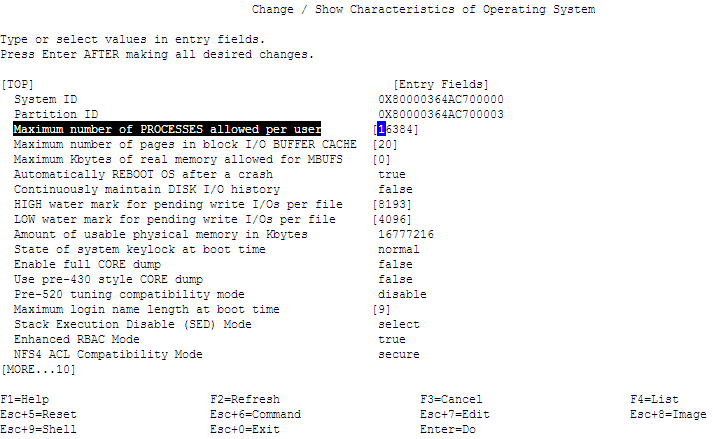
No comments:
Post a Comment