OEM 11g alerts and
notifications setup & configuration
Enterprise Manager monitoring functionality provides:
·
In-depth monitoring with Oracle-recommended
metrics and thresholds.
·
Access to real-time performance charts.
·
Collection, storage, and aggregation of metric
data in the Management Repository. This allows you to perform strategic tasks
such as trend analysis and reporting.
·
E-mail notification for detected critical
alerts.
Enterprise Manager can monitor a wide variety of components (such as
databases, hosts, and routers) within your IT infrastructure.Some examples of monitored metrics are:
·
Archive Area Used (Database)
·
Component Memory Usage (Application Server)
·
Segments Approaching Maximum Extents Count
(Database)
·
Network Interface Total I/O Rate (Host)
Some metrics have associated predefined limiting parameters called thresholds that cause alerts to be triggered when collected
metric values exceed these limits. Enterprise Manager allows you to set metric threshold values for two
levels of alert severity:
·
Warning - Attention is
required in a particular area, but the area is still functional.
·
Critical - Immediate
action is required in a particular area. The area is either not functional or
indicative of imminent problems.
Hence, thresholds are boundary values against which monitored metric values
are compared. For example, for each disk device associated with the Disk
Utilization (%) metric, you might define a warning threshold at 80% disk space
used and critical threshold at 95%.
To setup SMTP server &
sender mail ID:
OEM Home Page à
Setup à Notification
Methods à Enter
IP address of SMTP server ( if 25 port is used, no need to mention port number
, set other boxes as per your requirement, ignore username of smtp server if no
user given à Test
Mail server ( verify you are getting mails or not) if succeeded à Apply (you will have
confirmation window)
(Fig-1: OEM Home page )
(Fig-2: Notification Methods )
(Fig-3 : Notification Method setup window )
(Fig-4 : Notification Method Test window )
(Fig-5 : Notification Method Confirmation window )
This is the end of setup process.
Setup alert
notification :
OEM Home page à Preference à
in general screen, add mail ID along with sys password à perform a test ( check should
be succeeded) à Apply
( see the message “Your preferences data has been updated.”)
(Fig : Adding mail IDs for notification)
In the above window password change is not mandatory. It is one of the option in the same window. Here you can test whether you are getting alert mails or not.
Add rules to
notification:
OEM Home page à Preference à
rules ( notification) à
Check default set rules from subscribe (send email) column à Apply à follow the message “Update succeeded”
Edit Notification
default rules:
E.g., Edit Notification Rule: Database Availability and
Critical States:
OEM Home page à Preference à
Rules à select/
click the name of the rule which you want to customize à select “Database Availability
and Critical States” à
Edit à There
are 6 tabs available. These are : General , Availability, Metrics, policies,
Jobs, Methods; select one by one to set customized rule à select metrics à e.g., select/check
“Data Block Corruption Status” à
select “Edit” à
Choose your options à
select “continue”
Various windows/ Tables while edit the rules for notification:
(Fig-1: General tab for edit notification window)
(Fig-2: Availability tab for edit notification window)
(Fig-3: Metrics tab for edit notification window)
(Fig-4: Metrics tab for edit notification window)
(Fig-5: While edit metrics values from metrics tab for edit notification window)
I this way any metrics values can be edited for notification. There are various ways to add 'n' number of notifications. I will add more windows for various kind of notification setup .
Thanks..Cheers !!!

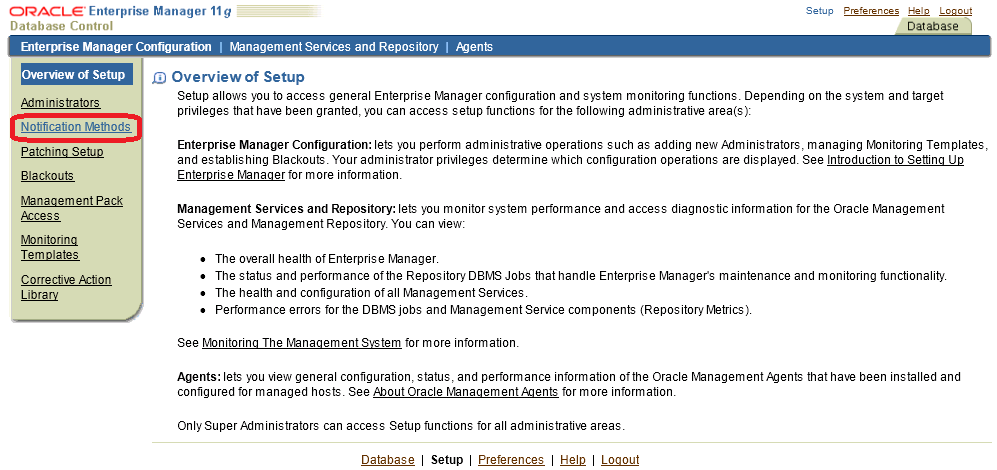










Very nice informations.. thanks a lot :)
ReplyDeleteAppreciated....
ReplyDeleteHow to configure alerts when a DB parameter has been changed from one value to another.
ReplyDeleteThis comment has been removed by a blog administrator.
ReplyDeleteThis comment has been removed by a blog administrator.
ReplyDeleteThis comment has been removed by a blog administrator.
ReplyDelete