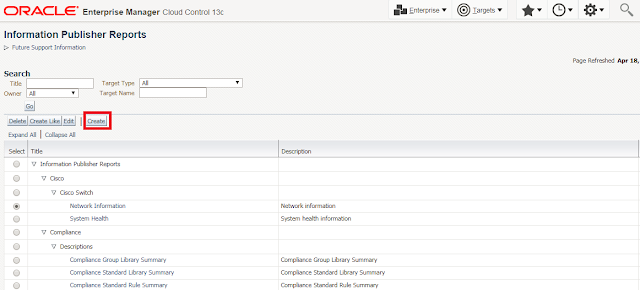Audit Log
Data:
Certain security
operations should be audited to ensure compliance with the various act in different counties. In the EM environment, there is auditing for both the EM
application and repository database.
EM Auditing
Enterprise Manager
offers over 150 options for auditing that can be configured using EMCLI but by
default, it audits a few basic and infrastructure operations and this auditing
cannot be turned off. The audit data is stored in the repository and the volume
of this data can impact the performance of the system so it is important to externalize
or archive the data at regular intervals. An API called
EM_AUDIT_EXTERNALIZATION is provided to externalize the data. The data is
stored in XML format and the files are named NNNNN.xml where is
a configurable value and NNNNN is a number. The audit externalization service
is enabled/configured using the EMCLI update_audit_settings command and the
externalization of the audit data is performed by a repository job called EM
Audit Externalization Service. The status of this job can be seen in Cloud Control
by clicking on Setup / Manage Cloud
Control / Repository.
To enable and configure the externalization of the
audit data, follow
the commands below:
1. Connect to the database as sysdba and create an external
directory
SQL>
CONNECT / AS sysdba;
SQL>
CREATE DIRECTORY EM_AUDIT AS '/u01/app/oracle/em_audit';
SQL> GRANT
READ,WRITE ON DIRECTORY EM_AUDIT to SYSMAN;
e.g., Connect to OMS in console mode:
$ pwd
/u01/app/oracle/oem
$ mkdir
em_audit
$ cd
em_audit/
$ pwd
/u01/app/oracle/oem/em_audit
$ emtst
$ sqlplus /
as sysdba
SQL>
CREATE DIRECTORY EM_AUDIT AS '/u01/app/oracle/oem/em_audit';
Directory
created.
SQL>
GRANT READ,WRITE ON DIRECTORY EM_AUDIT to SYSMAN;
Grant
succeeded.
SQL>
2. Execute the command below to configure the
externalization:
NOTE: be sure the select the specific operations that should
be audited. Setting this to the value of “ALL” will mostly likely create more
audit files than necessary.
Syntax:
emcli update_audit_settings
-audit_switch="ENABLE/DISABLE"
-operations_to_enable="name of the operations to enable, for all oprtations
use ALL"
-operations_to_disable="name of the operations to disable, for all
oprtations use ALL"
-externalization_switch="ENABLE/DISABLE"
-directory_name="directory_name (DB Directory)"
-file_prefix="file_prefix"
-file_size="file_size (Bytes)"
-data_retention_period="data_retention_period (Days)"
Example:
$ emcli update_audit_settings
-audit_switch="ENABLE"
-operations_to_enable="ALL"
-externalization_switch="ENABLE "
-directory="EM_AUDIT”
-file_prefix="EMAudit"
-data_retention_period="30"
3. The following command will show the settings:
The above commands will enable the externalization of the
audit data using a name such as EMAudit00001.xml and will save the files in the
directory /u01/app/oracle/em_audit. Once this is done, archiving of the
mandatory audit records from the operating system can be done via Oracle Audit
Vault or tape/disk backups. For more information, refer to the Enterprise
Manager Cloud Control Security Guide.
Output: ( before enable audit) :
$ hostname
example01.company.com
$ export EMCLI_HOME=/u01/app/oracle/oem
$ export PATH=$PATH:$EMCLI_HOME/bin
$ emcli login
-username=gmohapatra
Enter password :
Login successful
$ emcli show_audit_settings
User Activity Audit :
Enabled (2 out of 171 operations)
Externalization Switch : Disabled
Directory :
Not configured
File Prefix :
em_audit
File Size :
5000000 Bytes
Data Retention Period :
365 Days
*Infrastructure Audit is always enabled
.................................................
$
Enabling Audit:
$ emcli show_audit_settings
User Activity Audit : Enabled
(2 out of 171 operations)
Externalization Switch : Disabled
Directory : Not configured
File Prefix : em_audit
File Size : 5000000 Bytes
Data Retention Period : 365 Days
*Infrastructure Audit is always enabled
.................................................
$
$ emcli update_audit_settings
-audit_switch="ENABLE"
-operations_to_enable="ALL"
-externalization_switch="ENABLE"
-directory="EM_AUDIT"
-file_prefix="EMAudit"
-data_retention_period="30"
Successfully updated the audit settings.
$
$ emcli show_audit_settings
User Activity Audit : Enabled
(For all Operations)
Externalization Switch : Enabled
Directory : EM_AUDIT
File Prefix : EMAudit
File Size : 5000000 Bytes
Data Retention Period : 30 Days
*Infrastructure Audit is always enabled
.................................................
$
Now Enable the Audit:
$ emcli enable_audit
Successfully enabled EM auditing.
$
Find Operations List:
emcli
show_operations_list
e.g.,
$ emcli show_operations_list
Operation ID Operation Name Infrastructure Operation
ADD_AGENT_REGISTRATION_PASSWORD Add Registration Password NO
ADD_CS_TARGET_ASSOC Add Standard-Target
Association NO
AGENT_REGISTRATION_PASSWORD_USAGE Registration Password Usage NO
AGENT_RESYNC Resync Agent NO
AG_AUD_CREATE Create Administration
Groups NO
AG_AUD_DELETE Delete Administration
Groups NO
AG_AUD_MODIFY Modify Administration
Groups NO
ALLOCATE_QUOTA Allocate quota NO
…..
Repository
Database Auditing: ( As usual Database level audit):
Oracle always audits
certain operations regardless of the database audit settings. This is referred
to as Mandatory Auditing and the audit records are written to the operating
system in the destination specified by the initialization parameter
AUDIT_FILE_DEST.
Mandatory auditing
includes these operations:
» SYSDBA and SYSOPER
logins
» CREATE/ALTER/DROP AUDIT POLICY
» AUDIT/NOAUDIT
» EXECUTE of the DBMS_FGA PL/SQL package
» EXECUTE of the DBMS_AUDIT_MGMT PL/SQL package
» ALTER TABLE attempts on the AUDSYS audit trail table
» Top level statements by the administrative users SYS,
SYSDBA, SYSOPER, SYSASM, SYSBACKUP, SYSDG, and SYSKM, until the database opens.
When the database opens, Oracle Database audits these users using the audit
configurations in the system.
» All configuration changes that are made to Oracle Database
Vault
The agent that resides on each OMS
server logs into the repository every few minutes for self monitoring and
generates an audit record for each login. Therefore, it is very important that
the audit records are regularly archived and purged. The steps for doing this
may vary according to a company’s security requirements but a sample setup is
provided below.
Searching the Audit Data
You can search for audit data that has been generated over a specified period. You can also search for the following:
- Audit details of a specific user operation or all user operations
- Audit details of operations with a Success or Failure status or All operations.
From the Setup menu, select Security and then Audit Data. The Audit Data page is displayed. Specify the search criteria in the fields and click Go. The results are displayed in the Summary table.

Taking reports:
How can I take daily / weekly / monthly reports related to these reports?
Navigate to above page in EM console to check the history of the EM user audits
setup --> security --> audit data --> On the self of screen there is Search option
Search with the Data Range as per your requirement "Most Recent" and "Time Interval"
Frequently asked question:
Question: When .xml files grow in "em_audit" ( created folder for directory), can we delete older .xml files rather than reducing retention in case of file system full situations? Or any thing to do?
Ans: It is recommended to not to delete the files directly from the file system.
To purge the audit data from repository database and then you can remove the files.
How to purge audit data from the repository database?
Audit logs table will be purged if audit externalization job is executed and externalization switch is enabled.
EM Audit Externalization Service job is responsible for audit data purging. This DBMS Job is scheduled to run daily to export the audit data from the table SYSMAN.MGMT$AUDIT_LOG to xml files. Xml files with the format omsmyomshost_YYYY-MM-DD-xxxxx.xml will be created in the audit directory (example: EM_DIR) specified using emcli update_audit_settings command. The file size will not exceed 10000 bytes.
Setup --> Manage Cloud Control --> Repository -->
Purge the records Manually:
This can be done manually or via a purge job that performs
the purge at a specified time interval. The recommendation is to setup a job
that will purge the records at a specified time interval and is the approach in
the example shown below. Note that purging a large audit trail can take time to
complete so it is wise to schedule the job so that it runs during a time when
the database is not too busy. For further details on the process and an
explanation for each parameter used in the example, refer to the Database
Security Guide.
1.
Initialize the audit trail cleanup operation.
SQL> begin
dbms_audit_mgmt.init_cleanup
( AUDIT_TRAIL_TYPE =>
DBMS_AUDIT_MGMT.AUDIT_TRAIL_ALL,
DEFAULT_CLEANUP_INTERVAL => 12);
end;
/
2. Setup an
archive timestamp for the audit records. The RAC_INSTANCE_NUMBER refers to the
instance number when using a RAC database. This must be set for each instance
since the mandatory audit records are stored on the operating system and
therefore for each instance. If this is a standalone database, use the number
0.
-- In Rac
SQL> begin
DBMS_AUDIT_MGMT.SET_LAST_ARCHIVE_TIMESTAMP
(AUDIT_TRAIL_TYPE =>
DBMS_AUDIT_MGMT.AUDIT_TRAIL_OS,
LAST_ARCHIVE_TIME => TO_DATE('2018-04-15
09:00:00','YYYY-MM-DD HH:MI:SS'), RAC_INSTANCE_NUMBER => 1);
END;
/
-- In
Stand-alone
SQL> begin
DBMS_AUDIT_MGMT.SET_LAST_ARCHIVE_TIMESTAMP
(AUDIT_TRAIL_TYPE =>
DBMS_AUDIT_MGMT.AUDIT_TRAIL_OS,
LAST_ARCHIVE_TIME => TO_DATE('2018-04-15
09:00:00','YYYY-MM-DD HH:MI:SS'), RAC_INSTANCE_NUMBER => 0);
END;
/
3. Create
and schedule the purge job
SQL> BEGIN
DBMS_AUDIT_MGMT.CREATE_PURGE_JOB
( AUDIT_TRAIL_TYPE =>
DBMS_AUDIT_MGMT.AUDIT_TRAIL_ALL,
AUDIT_TRAIL_PURGE_INTERVAL => 12,
AUDIT_TRAIL_PURGE_NAME =>
'Standard_Audit_Trail_Cleanup',
USE_LAST_ARCH_TIMESTAMP => TRUE);
END;
/
Reference :
How To Manage Cloud Control Audit Data with emcli show_audit_settings and emcli update_audit_settings ( Doc ID 1499609.1 )
Section : How to purge audit data from the repository database?